Karnataka state government developed the Student Tracking System (STS) to monitor student report cards and teacher files.
STS Login
STS Login Karnataka Gov In: Student Tracking System (STS) is an innovative web-based application introduced by the Karnataka government with the aim of monitoring students’ educational progress across the state. Under the initiative launched by the Department of Primary & Secondary Education, this system efficiently tracks students’ attendance and academic performance in schools. It serves as a valuable tool, empowering students, teachers, and parents to stay informed about the academic journey of each student.
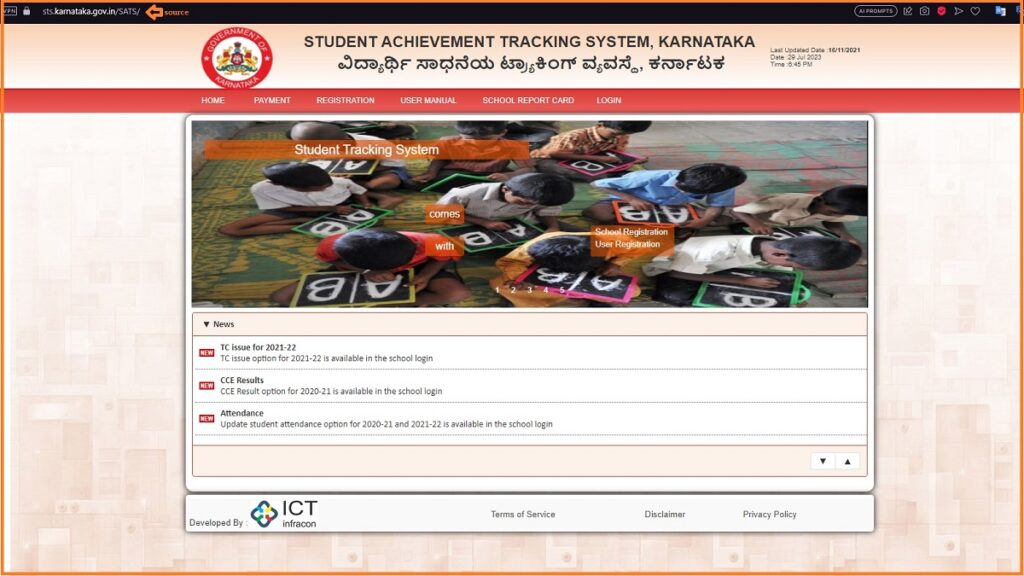
Through the STS portal, users can access a wealth of information, including attendance records, exam marks, and other crucial data pertaining to student performance. Moreover, the system aids the Karnataka Government in effectively monitoring the overall performance of schools. This article will provide comprehensive insights into various aspects such as STS Registration & Login Process, Downloading Report Cards, Generating Student Forms, Accessing Student Enrollment Details, Attendance Details, and other essential information.
STS Karnataka
| Scheme | STS Karnataka |
| Name of the State | Karnataka |
| Objective | Monitoring students’ academic progress in the region. |
| Apply Procedure | Online Application |
| Beneficiaries | School-Going Students |
| Official Website | https://spt.karnataka.gov.in/SATS/ |
How To Register On STS Portal ?
To begin the registration process on the STS portal, follow these steps:
- Navigate to the official website of STS at https://sts.karnataka.gov.in/.
- Once you land on the homepage, click on the “Registration” tab located in the navigation bar.
- The New System User Form will open up, where you are required to input your “User Personal Details,” “Place of Posting,” and “Address for Communication.” Additionally, you need to upload a proof of Identity document in JPEG/JPG/PDF/PNG format, ensuring it stays below 100KB in size.
- Proceed by creating your login credentials, which include setting a “User Name,” “Password,” and “Confirm Password.”
- After filling out the necessary information, don’t forget to check the declaration form if all details are correct.
- Complete the registration process by entering the “Captcha Code” and hitting the “Submit” button.
- Congratulations! You are now successfully registered on the STS portal.
How To Login Into STS Portal at sts login Karnataka gov in?
Upon completing the registration, follow these steps to log in to the Student Tracking System (STS) portal:
- Go to official website of the Student Tracking System (STS) i.e., https://sts.karnataka.gov.in/.
- Once you are on the homepage, locate and click the “Login” button.
- The login window will appear with two login options: “SATS USER LOGIN” and “OFFICE DDPI USER LOGIN.”
- Opt for “SATS USER LOGIN,” and proceed to provide your “User Name,” “Password,” and “Captcha Code”. Then, click the “Login” button.
- You have now gained access to the portal’s available services.
- In the event of forgetting your password, locate and click “Forgot Password” below the login field.
- Retrieve your password by providing your “User Name” and “Captcha Code” on the next page, and then clicking the “Submit” button.
- You can now effortlessly change your password and confirm the new one.
STS
How To Download School Report Card On STS Portal?
For students who wish to download their School report card, please follow these steps:
- Visit the Student Tracking System (STS) portal.
- Click on the “School Report Card” option.
- The School Report Card page will appear, where you need to select the “District,” “Education Block,” “School Name,” and “Academic Year”.
If you wish to view the details, simply click on the “View Details” button, and the information will be displayed on the screen. Or, if you prefer to download the details, click on the “Download” button, and the school report card will be saved to your system.
How To Get Student Form On STS Portal ?
To generate a Student Form on the STS Portal, kindly follow these instructions:
- Visit the official website of the STS Karnataka.
- On the main screen, click on the “Generate Forms” tab found in the navigation bar.
- The Generate Student Form page will open. Here, you must select the desired “Type Of Form” and then click on the “Print/Download” link.
- The form will appear on the screen, and you may either print it or download it to your system.
How To Check District Wise Schools in STS Karnataka Portal ?
To access the District Wise Number of Schools/Students on the STS Portal, please follow these steps:
- Open the official STS website and login to portal.
- After logging in, click on the “Dashboard” option located on the left side of the page.
- The District wise No. of schools/students window will open, displaying information such as “District name,” “No. of Talukas,” “No. of Villages,” “No. of Schools,” and “No. of Students”.
- Now, click on the specific district you wish to view school and student details for, divided area-wise.
- Upon selecting a particular district in the table, it will be further subdivided into multiple parts.
- To view area-wise school and student details, click on a specific area in the graph. Users can access student details based on various categories.